Placecube: finding an existing webpage
Finding a page in folders
In the Web Content section of Placecube, there are a list of team folders. You will find your content organised in your own folder.
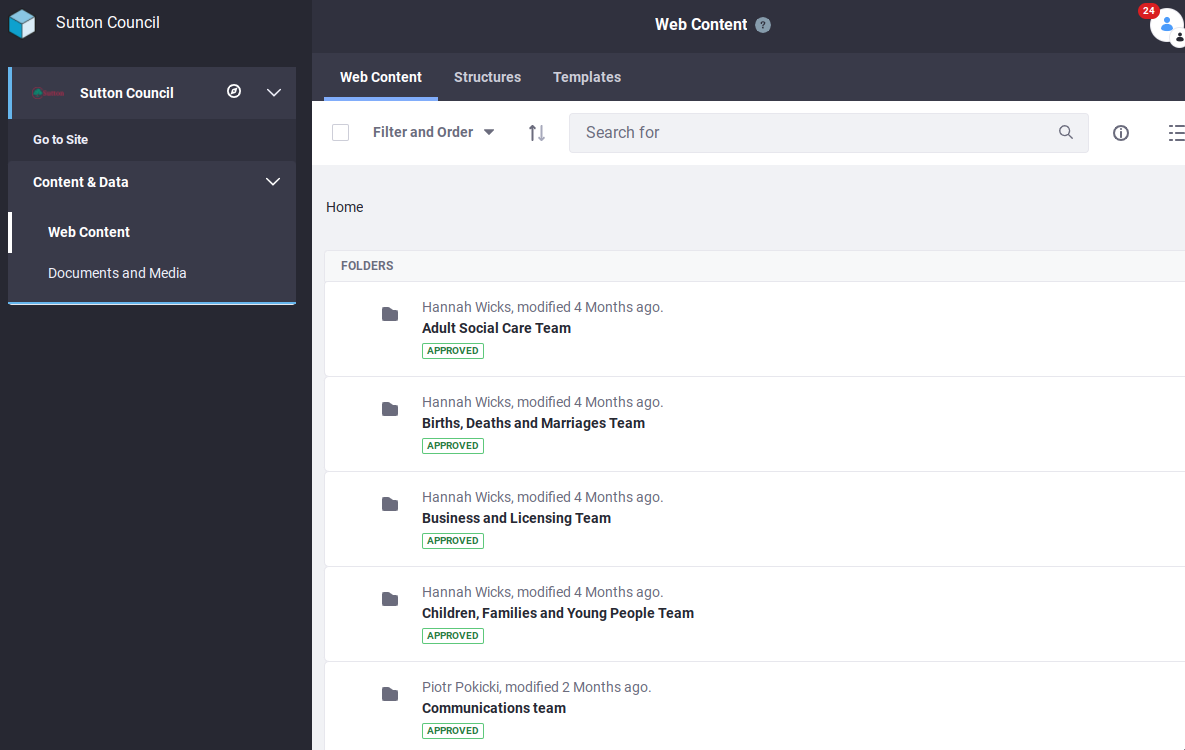
- each team folder is organised into subfolders
- these subfolders reflect the way content is arranged on the website
- every web page or multi web page is in its own folder
Finding a page using search
- you can use the search bar to find any content on Placecube
- if you know the exact name of your page, search is the best way to find it quickly
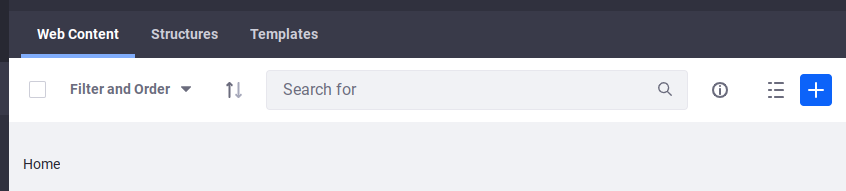
- use double quote marks at each end of the title you are searching to make your search results more accurate
- the images below show the difference in the number of results when you do or don’t use them
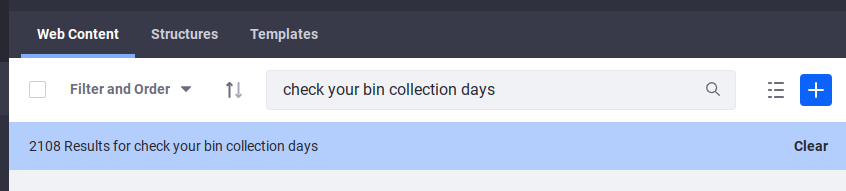
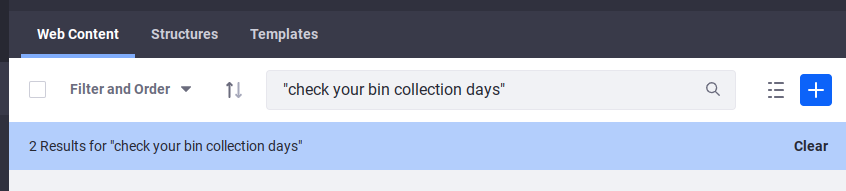
Filtering results
- to the left of the search box is a drop down feature that gives you the option to Filter and Order your search results
- if you open this section, you are given several options
- the arrows icon next to this field will reverse the order the results are displayed in
Filter by navigation
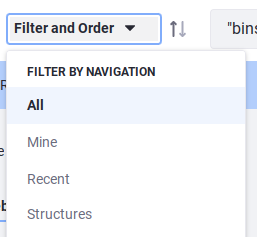
- ‘All’ will show you every result
- ‘Mine’ will show you pages you have created
- ‘Recent’ will show you pages that have been modified recently (by any user)
- ‘Structures’ will allow you to choose which type of webpage you want to see - single webpage, multi webpage - part 1, or multi webpage - part 2
Filter by status
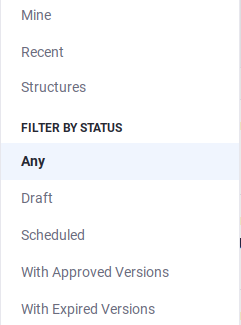
- ‘Any’ shows you results with all status
- ‘Draft’ shows you pages saved as a draft
- ‘Scheduled’ is content that has been set to become live at a certain time
- ‘With Approved Versions’ is content that has been approved
- ‘With Expired Versions’ is content that includes Expired versions
Order by
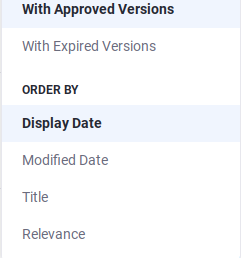
- ‘Display Date’ sorts results by when content was displayed on the site
- ‘Modified Date’ sorts results by when they were last modified
- ‘Title’ sorts results alphabetically by the title of the page
- ‘Relevance’ sorts results by how closely they match your search term
Help us improve our site by joining our user research panel